Current Timecodes vs Version Timecodes
CueDB uses two sets of timecodes:
- Current Timecodes: These are updated per cue whenever new picture versions are received. They include 'IN', 'OUT', 'Duration', and 'Sequencer Start'.
- Version Timecodes: These are stored per cue version and indicate where each version was written. They include 'Version IN', 'Version OUT', 'Version Duration', and 'Version Sequencer Start'.
When you create a cue, you enter 'IN' and 'OUT' timecodes to determine where the music should start and end. This is typically decided during the spotting session. If the music's placement changes due to picture modifications, you can update the current timecodes accordingly. There is also an optional field for 'Sequencer Start' to indicate where your DAW session/exported file starts.
When a cue version is written, and you save it as a new cue version, CueDB will 'lock in' your current timecodes as Version Timecodes. This way, we can keep track of the current timecodes for the latest cut and the original timecodes where each cue version was written.
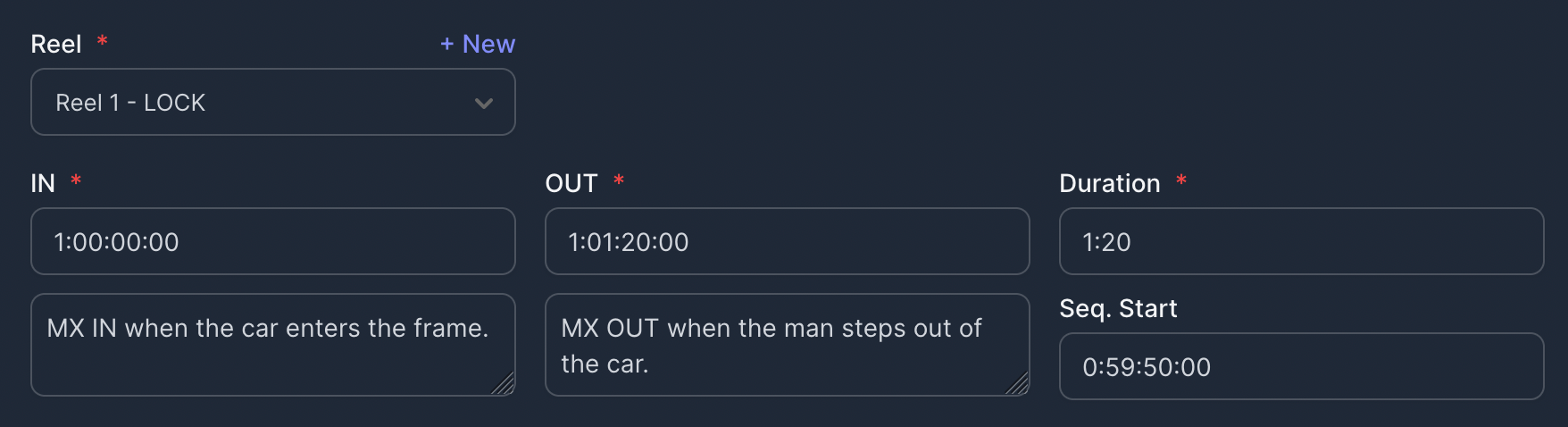
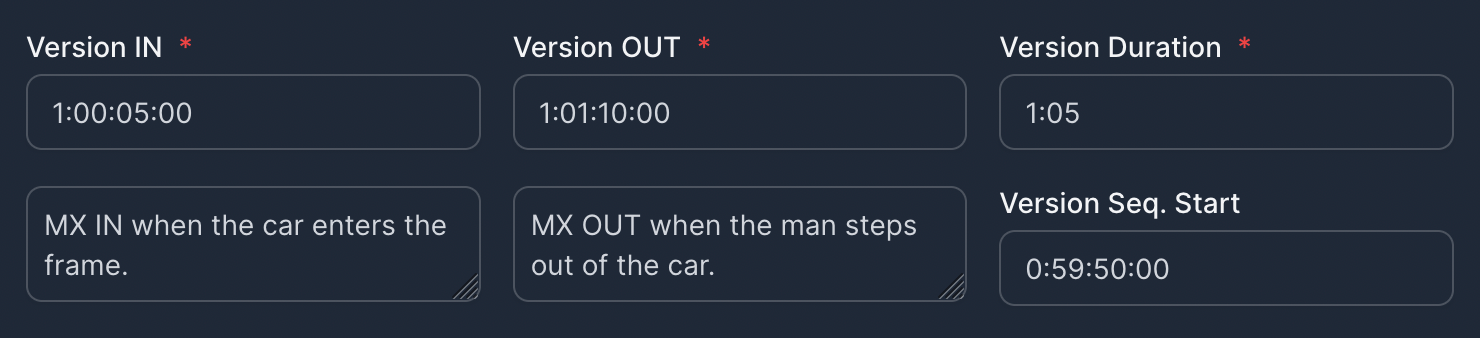
Add Default Cue Version When Creating Cues
If you prefer, you can check the Add Default Cue Version checkbox in the New Cue window to store current picture in the Written to Picture field and current timecodes in the Version Timecode fields upon creating a cue. To set this as the default action when creating and importing cues, activate Add default version when creating cues in the User Settings.
CueDB tracks only the current timecodes and those for each saved cue version. It does not store timecodes from earlier picture versions where no cue versions were created — for instance, where music wasn't composed.
Although it's not the intended workflow, for those who need a record of all timecodes across every picture version, regardless of music composition, the solution is to create a new cue version with each new cut received. A helpful practice is to include both cue and picture version numbers in the Cue Version field. For example, use v1ct0101 and v1ct0102 to denote picture changes, and v2ct0102 to indicate a cue version change. Your current timecode fields will most likely always match the latest cue version timecodes using this workflow.