Creating a Project
To create a new project, click on the New Project button, which can be found on both the Dashboard and the Projects page. If you do not have any active projects, a placeholder may appear that also serves as a button, allowing you to create a new project.

On the Create New Project page, you will have the opportunity to select the Project Owner. If you haven't been added as a Core Team Member by another CueDB member, your only option for selection might be yourself.
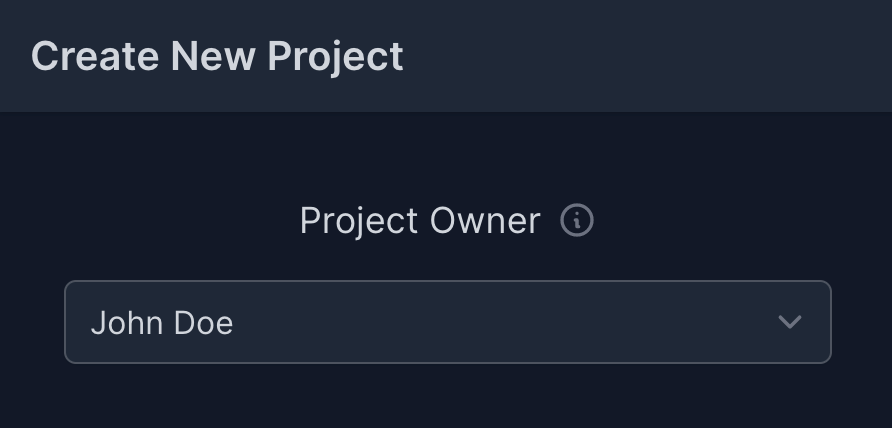
Your next step is to select Project Type. While we cover project types in more depth in the next article, select the one that best fits your project.

You will be directed to a new screen customized based on your selected options. Feel free to fill out the project details according to your preference, as all information can be modified post-creation. The project owner will automatically be added as a project member. Additionally, you'll have the chance to invite more members to your project at this stage, or you can choose to add them later. If you have previously managed projects in CueDB, some settings might default to your last project's configurations.
If you registered your CueDB account with the option Production Member selected, it's possible that your account is set to the Simplified mode by default. To create projects and unlock all available views and features within CueDB, you might need to switch to the Advanced account type. You can do this by navigating to the User Settings page, where you'll find the option to change your account type.