Team vs Personal Presets
Personal presets are only visible to yourself, while Team presets are visible to other members of the project as well. Use personal presets if you don't want to clutter the view for other members.

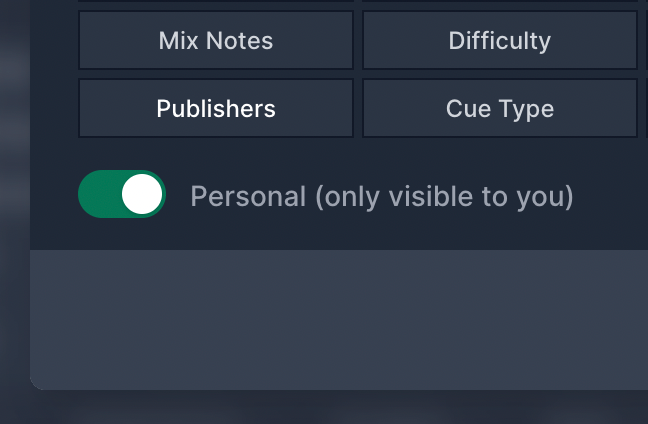
You can turn an existing Personal preset into a Team preset if you want, but you cannot turn an already created Team preset into a Personal preset.
Import presets
If you are an administrator or the owner of the project, you can import presets under "Project Settings > Import".

Remember, when duplicating a project, everyone's personal presets are included. However, if you import presets from another project, only the personal presets that belong to you will be transferred. This design is to safeguard against unintentional overwrites of others' personal presets.
Team Preset Visibility
Most team presets are visible to everyone on the project. There are two exceptions:
- Viewer: A member with the Viewer privilege can only access the Viewer preset and the fields you enable for it. This streamlined view provides a clutter-free experience, offering precise control over what they can see and edit. Administrators and the Owner can simulate how this view appears to a Viewer by activating the preset in the Cue Overview. The Viewer preset cannot be renamed or deleted. The Viewer preset is hidden from the Collaborator, Editor and Moderator privileges.
- Cue Sheet: The Cue Sheet preset is only visible for the Owner and for members who are granted access to the Cue Sheet under "Project Settings > Members". This view is dedicated for writer/publisher shares and cue sheet exports for Performing Rights Organizations. Please note that an Administrator can grant this permission for themselves and other members.